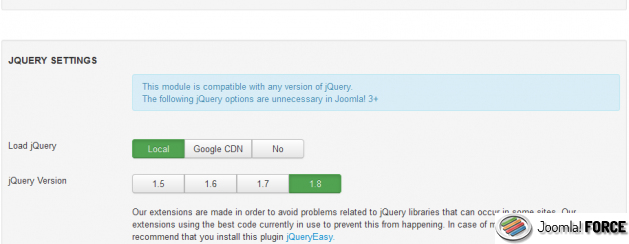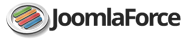Modules Panel allow you to put modules and menù inside left or right side Panel. This panel has been developed to fit into any website with a clean and professional design.
Installation
Before you install “modules panel” be sure you have correctly installed the library JForce Library
for the correct operation of the module.
If you have not installed or is not this library follow this guide: JForceLibrary
In the Joomla administration navigate to Extensions → Extension Manager.
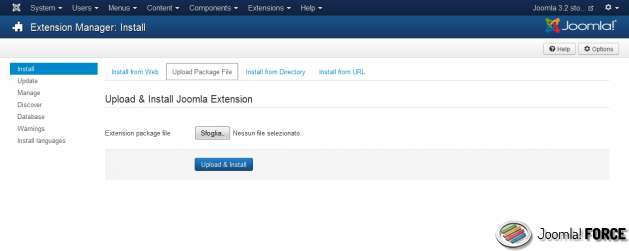
Browse to the location where you downloaded the package, select it.

Click Upload File & Install.
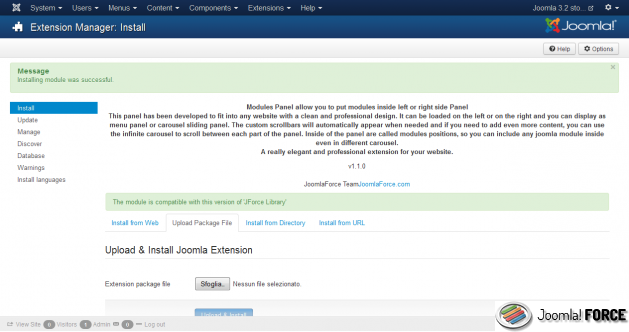
Configuration
In the Joomla administration navigate to Extensions → Module Manager.
In the search box write “modules panel” and press Enter.
Now Open Modules Panel extension.
Select Position, Published options
Assign Module in your pages in Menu Assignment → Module Assignment.
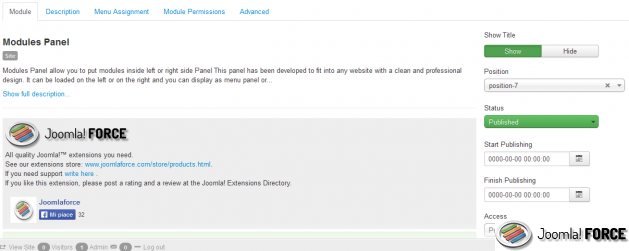
General Settings
- Panel Type: Sliding Panel
Number of Slides : Number of Carousel Item. Insert Number - Panel Type: Menu
Select you joomla Menu that you want to include in Modules Panel.
Choose if you want also to display Sub-Menus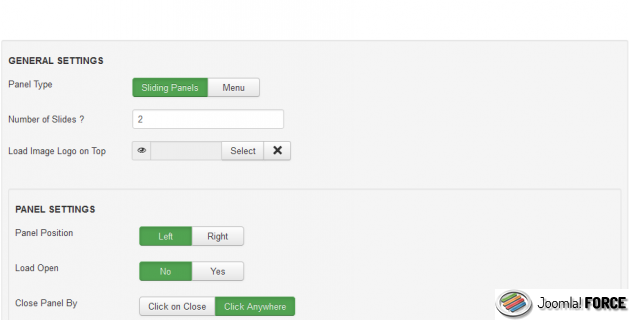
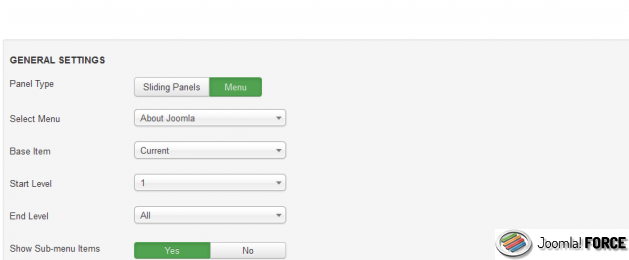
- Logo Image:
Upload your logo to show on All Top Positions of Modules Panel. - Panel Position:
Display on Left or Righ Screen - Load Open:
Yes or Not - Close Panel:
The user must press only on “Close Button” or can click anywhere to close the panel.
Module Settings
You can include all your Joomla Modules Inside Panel Menu or Panel Sliding
To do this you must publish your joomla modules under this sets of positions that are loaded inside Modules Panel.
For the menu the positions are only two:
- jf_panel_menu_top
- jf_panel_menu_bottom
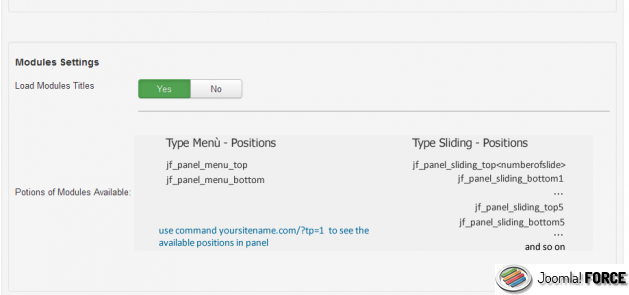
For the Sliding the positions are two (top & bottom) but for each carousel:
- jf_panel_sliding_top1
- jf_panel_sliding_bottom1
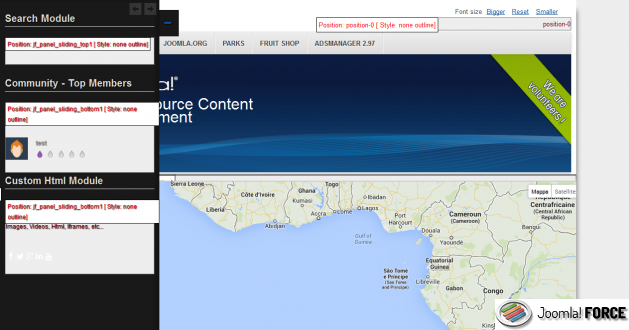
Change the number at the end of “jf_panel_sliding_top” to display modules in other carousel that you have set in Number of Slides params.
Example:
Params Number of Slides: 3
So the positions that you can use are:
- jf_panel_sliding_top1
- jf_panel_sliding_bottom1
- jf_panel_sliding_top2
- jf_panel_sliding_bottom2
- jf_panel_sliding_top3
- jf_panel_sliding_bottom3
JQuery Settings